Edge-to-Edge Layout & Auto-Hide Navbars
WaveMaker supports edge-to-edge layouts and auto-hide app navigation bars for mobile apps. These features provide a modern, immersive user experience and give developers precise control over layout and scroll behavior. These can be customized at app level and page level.
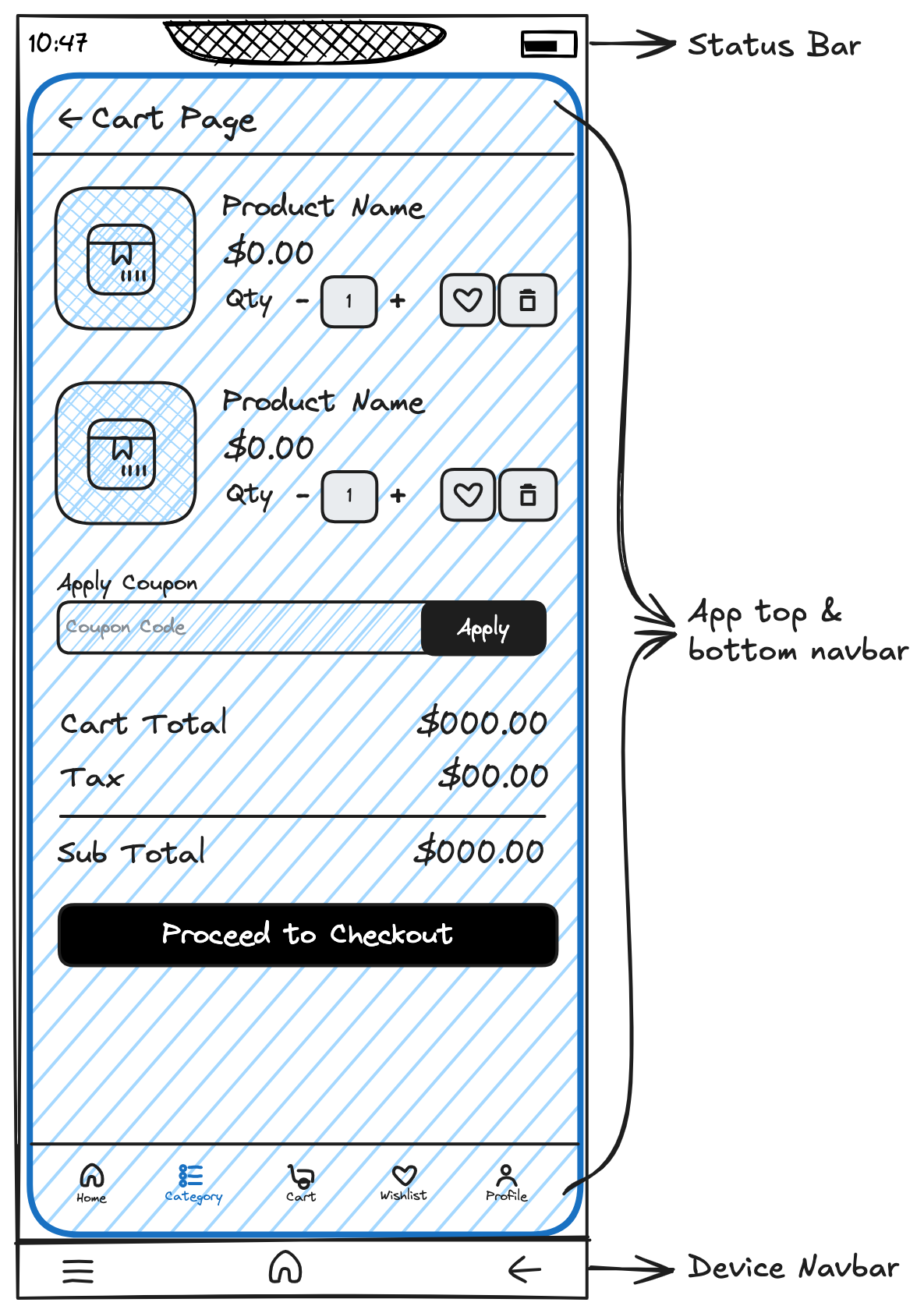
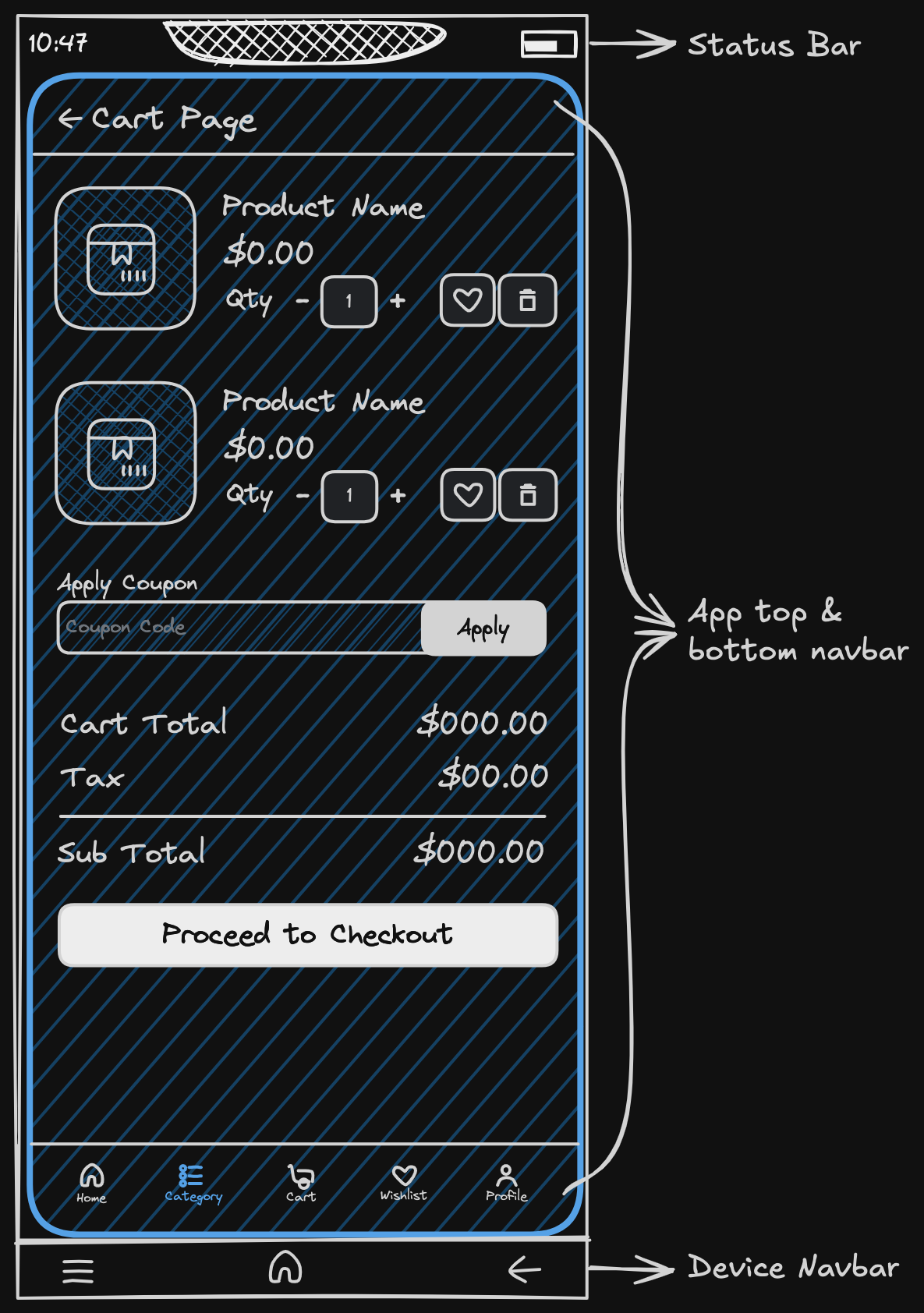
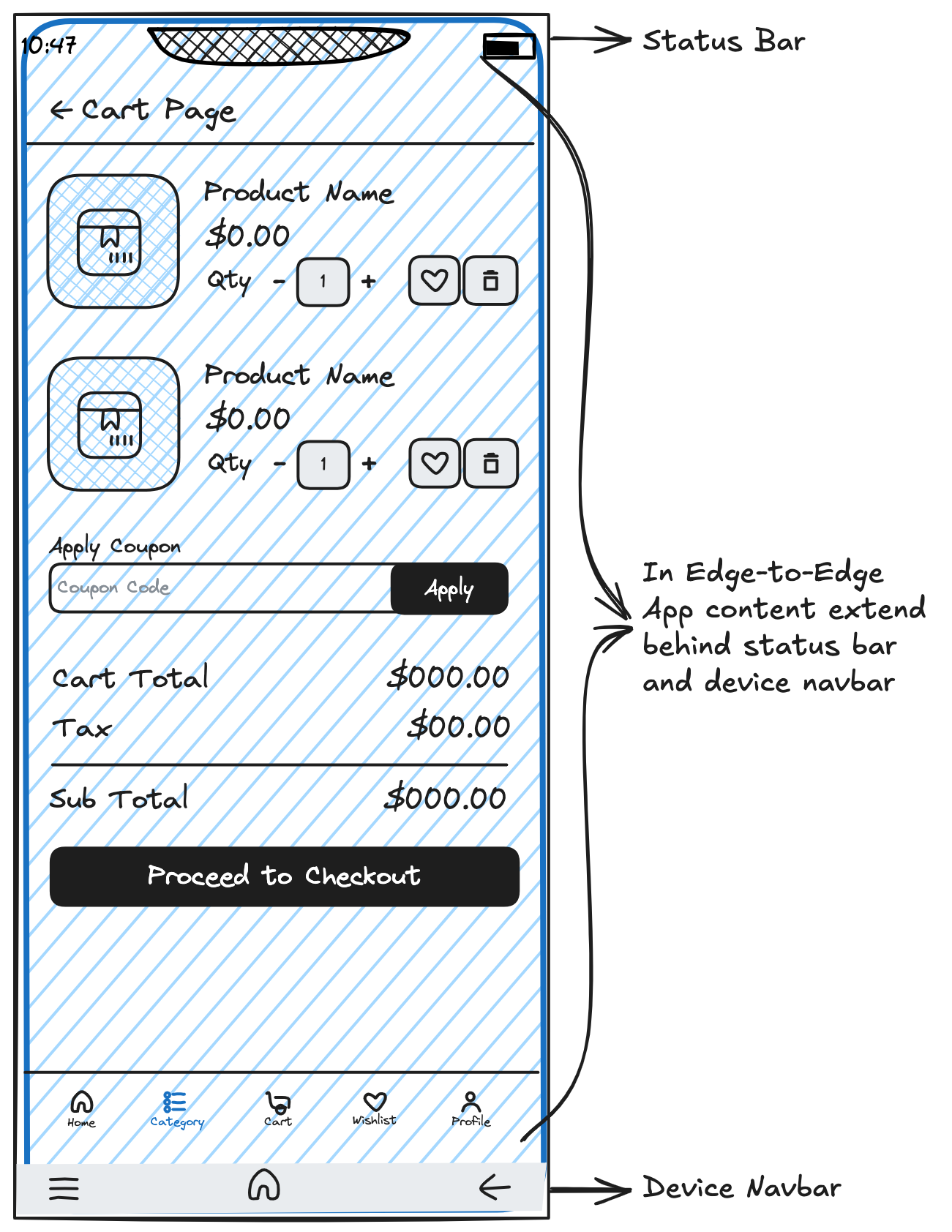
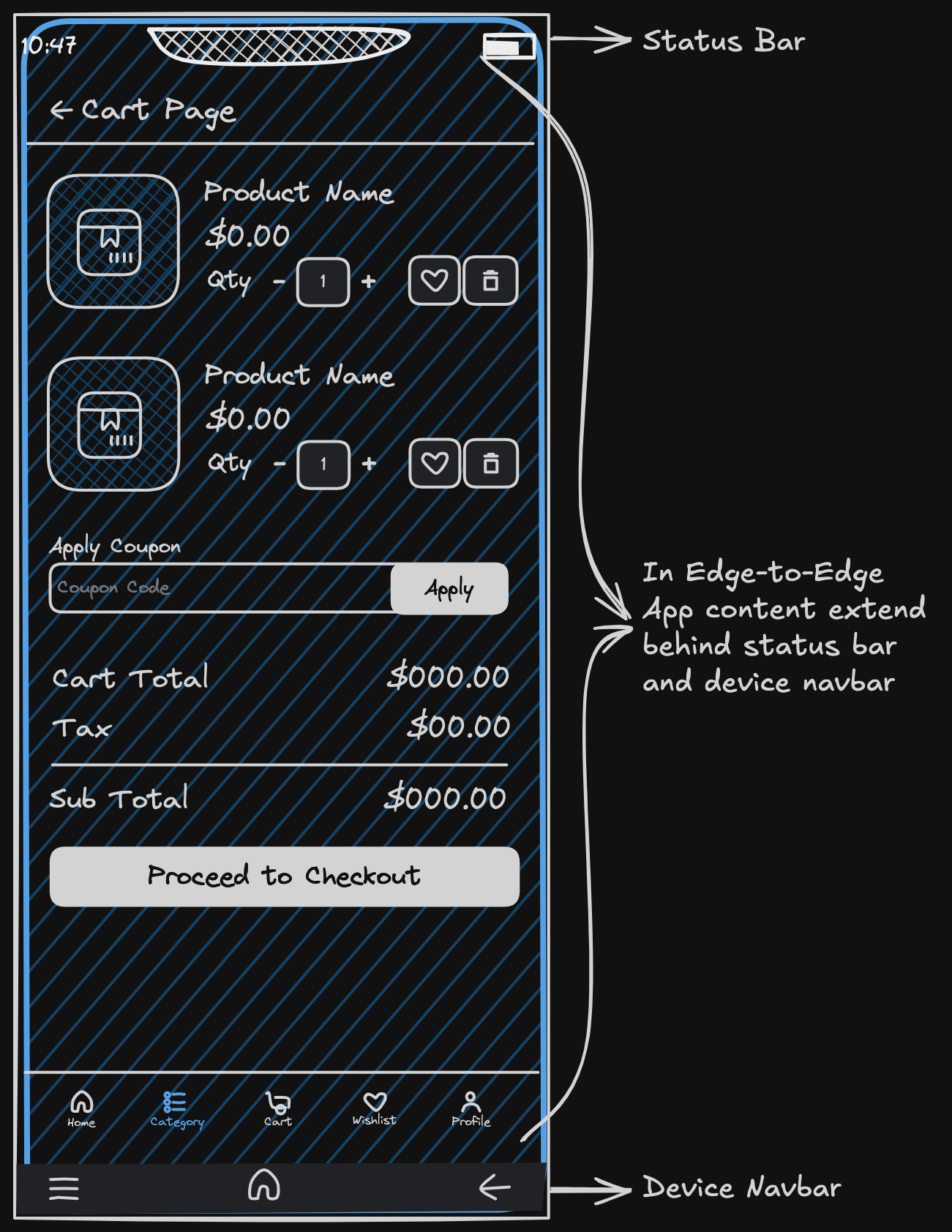
Feature Summary
| Feature | Description | Customization Support |
|---|---|---|
| Edge-to-Edge Layout | Allows app content to render behind the system status and navigation bars. | App level |
| Auto-Hide App Navbars | Enables top/bottom app navigation bars to hide or stay fixed during scroll. | App and page level |
| Status Bar Styling | Configure background color, opacity and blur of status bar. (Available only when using Edge-To-Edge UI with Auto-Hide App Navbars) | App level |
| Status Bar Content Styling | Configure status bar icon/text color in Android. iOS configuration is not required as iOS adjusts status bar appearance automatically based on background and theme. | Page level |
| Device Navbar Styling | Configure device navbar background in Android. iOS configuration is not required as iOS adjusts status bar appearance automatically based on background and theme. | Page level |
Edge-to-Edge Layout
- By default, App takes the space between status bar and device navbar.
- You can change layout to edge-to-edge, to make the app render content behind status bar and device navbar, taking full advantage of the entire screen. This gives a sleek, modern feel and allows your app to better match today's immersive design trends.
- This can be configured globally, at app level.
Auto-Hide Navbars
- By default app's top and bottom navbar is fixed. This can be customized using Auto-Hide Navbars.
- You can customise to make app's both top and bottom bar auto hide on scroll, or only top navbar.
- This can be configured at both app and individual page level. Page level config will take precedence over app level config for that page.
Status Bar Styling
- When both edge-to-edge layout and auto-hide navbars is enabled, the content of the app will render behind status bar when app is scrolled up.
- Following styles of status bar can be customized here
- Background - We can configure Background type : Transparent/Blur, Background Color, Background Opacity
1. App-Level Settings
You can configure edge-to-edge and navbar scroll behavior globally from the Studio.
Location
Studio → Settings → App Configurations
Options Available
| Setting | Description |
|---|---|
Scroll Behavior | Choose between Fixed or Hide app navbars on Scroll. Either only top app navbar or both top and bottom app navbar. |
Edge-to-Edge Display | Enables content to extend behind system UI bars. |
Configure Status Bar (Optional) | If both Scroll Behavior and Edge-to-Edge Display is enabled, we can configure system status bar background. (Background type : Transparent/Blur, Background Color, Background Opacity) |
2. Page-Level Overrides
To support use cases where specific pages need different layout behavior & styling, the following properties are available on the Page widget.
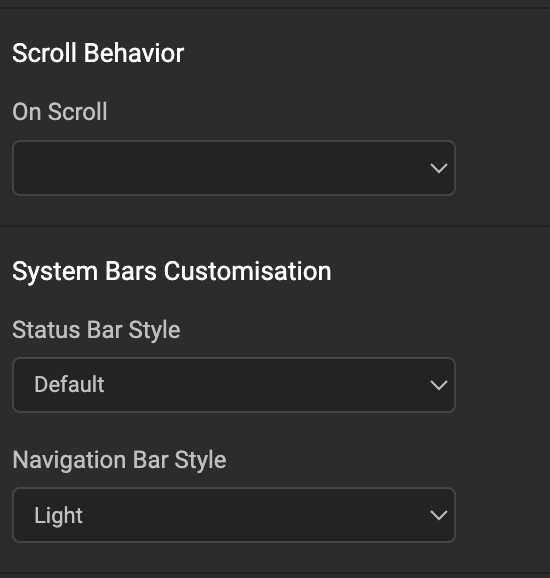
Scroll Behaviour
Overrides the app-level scroll behavior for the current page.
| Value | Effect |
|---|---|
Default | App Navigation bars remain fixed. |
Hide top nav | Hides top app navbar during scroll. |
Hide top and bottom nav | Hides both top and bottom app navbars during scroll. |
Page-level settings take precedence over app-level settings.
Status Bar Style (Android Only)
Controls the appearance of the status bar icons and text.
| Value | Use Case |
|---|---|
Default | Device default behavior. |
light-content | For dark backgrounds (white text/icons) |
dark-content | For light backgrounds (dark text/icons) |
This prop applies to Android only. iOS adjusts status bar appearance automatically based on background and theme.
Navigation Bar Style (Android Only)
Controls the appearance of the system navigation bar background.
| Value | Use Case |
|---|---|
light | For light backgrounds. Almost transparent with very light opacity. |
Dark | For dark backgrounds. Semi-transparent with medium opacity. |
This setting applies only to Android. There's no need to set this for iOS.